Follow the below steps on how to draw and attach annotated Images in Trello
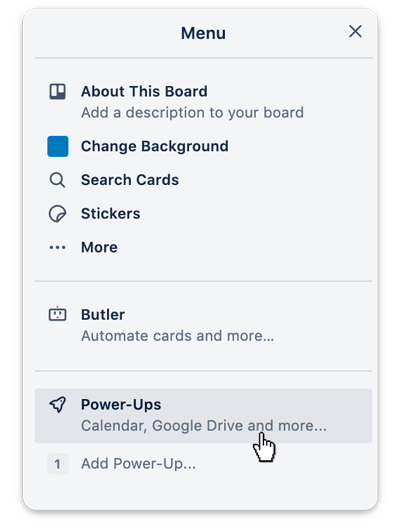
When the editor opens for the first time, it will ask you to connect your MockFlow account with Trello. If you do not have a MockFlow account, you can signup for a free basic plan in the same dialog and connect to the editor.
Also it might ask for authorization from Trello to grant permissions. This is a required step.
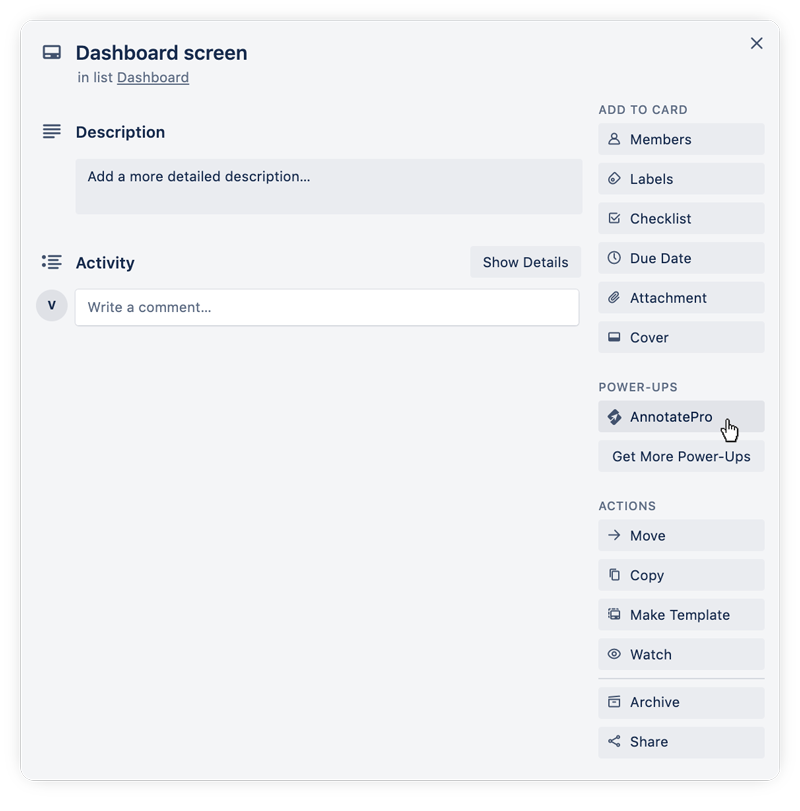
You can upload a new image to annotate or open from existing projects
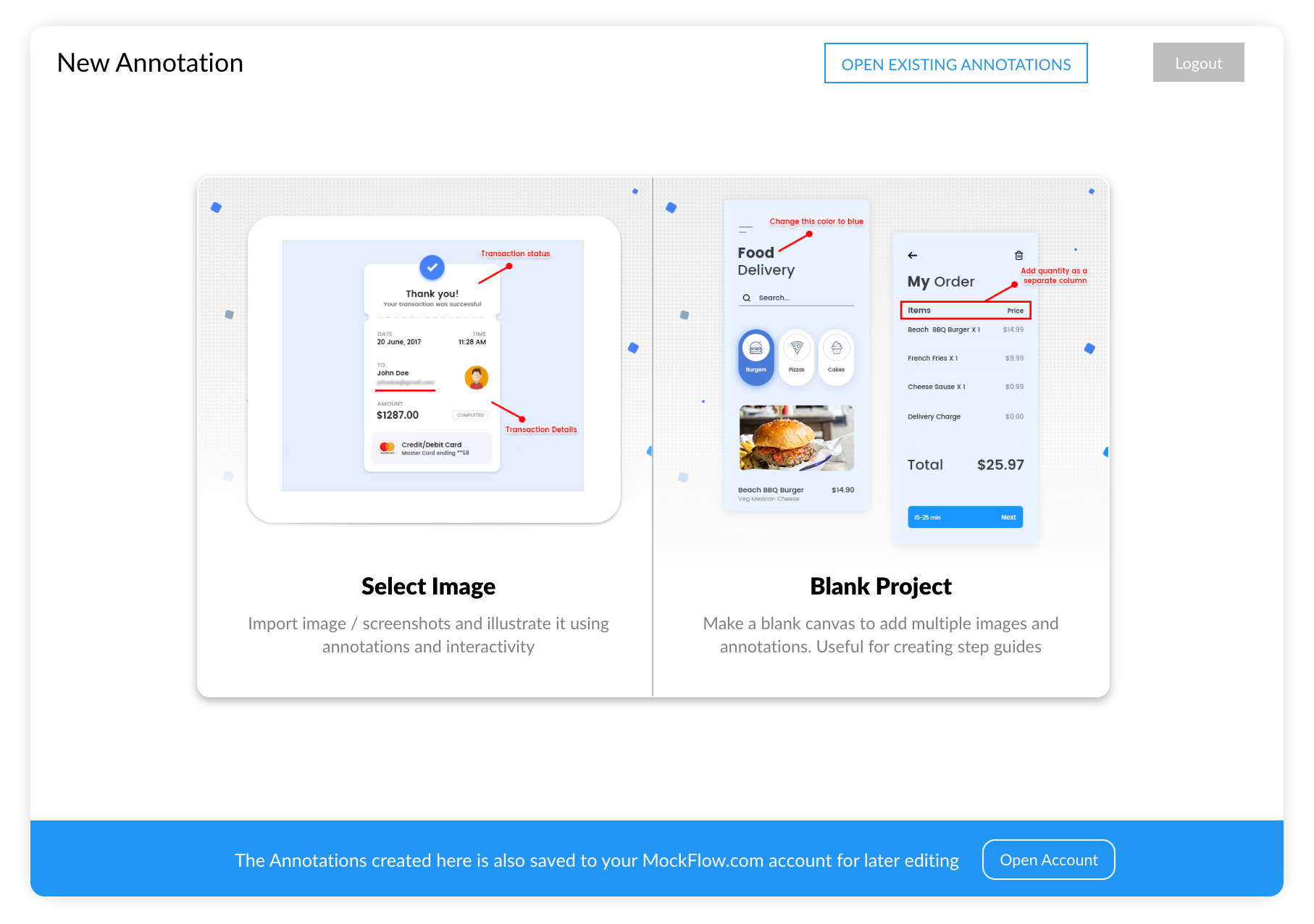
After annotation, you can directly attach the annotated image back to the same Trello card.
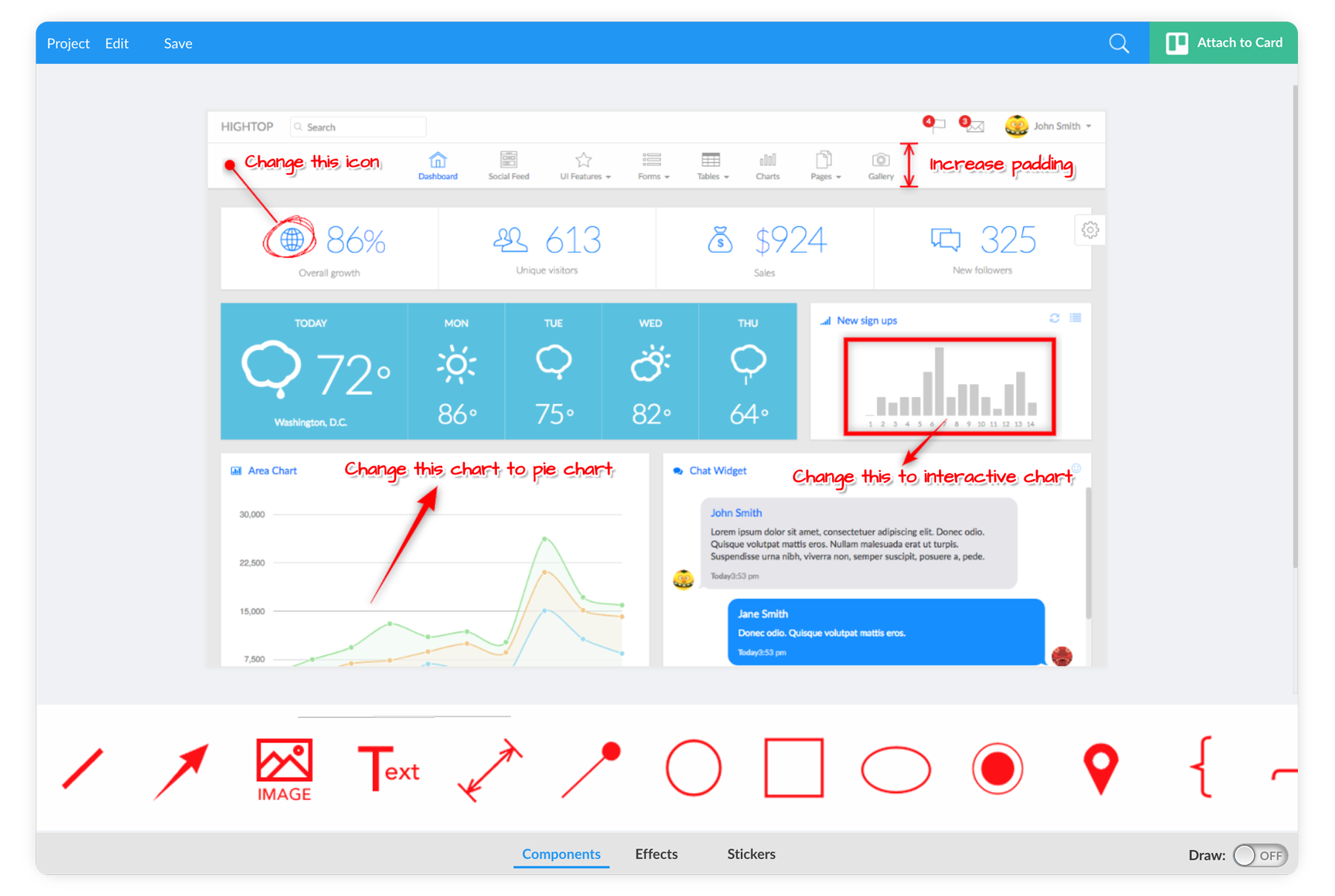
The annotations that you create will be also available in your MockFlow.com account for later editing and collaboration.
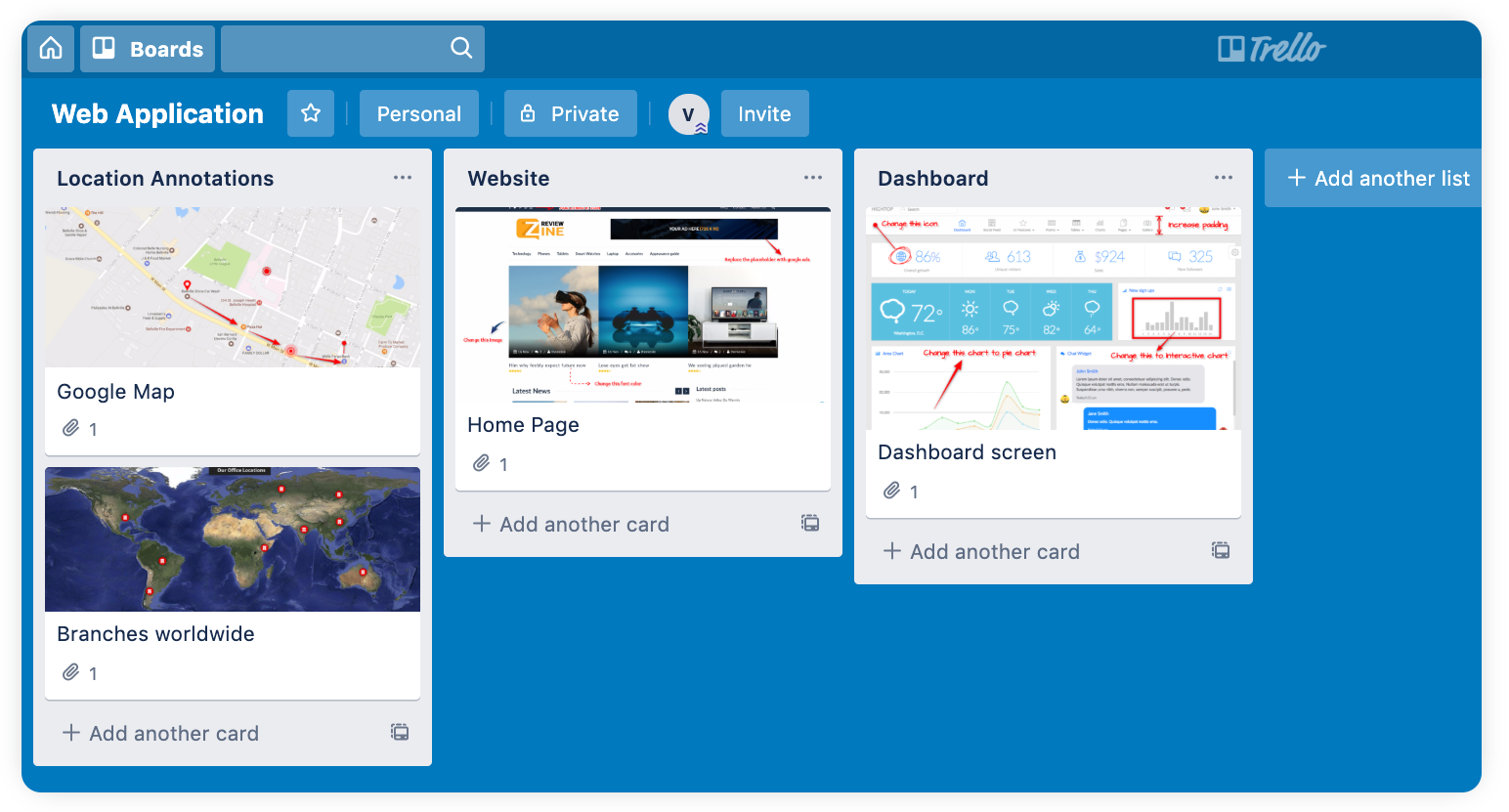
Follow the below links on how to use the AnnotatePro editor or contact us at support@mockflow.com