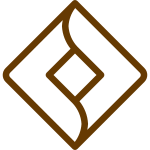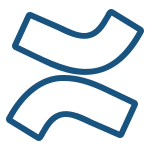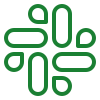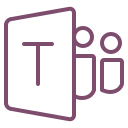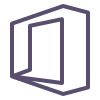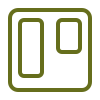This user flow diagram example illustrates the step-by-step process of using a cab booking app, from user login to successfully booking and confirming a ride. It captures key user actions, system validations, and decision points to ensure a seamless and efficient user experience. The user flow diagram includes elements like user authentication, location sharing, profile setup, and cab selection.
Purpose of the User flow Diagram
The purpose of this user flow diagram is to provide a clear visualization of the cab booking journey for both new and existing users. By mapping out each step, the diagram helps stakeholders identify potential bottlenecks, optimize user interactions, and ensure that the application handles all scenarios, including errors (e.g., incorrect PIN or GPS issues). This workflow is crucial for developers, designers, and product teams working on creating an intuitive and robust cab booking experience.
Components of the User flow diagram
- User Authentication:
- The process begins at the splash screen, where users choose to log in using Google or a manual login method.
- After entering credentials (or PIN), the system validates the input. If successful, the user proceeds to the home screen; otherwise, error messages are displayed.
- New User Profile Setup:
- For new users, the system prompts for profile information (e.g., name, email, phone number, address).
- The profile data is sent to the server for registration and approval.
- Location Sharing:
- Existing users are asked to share their location for booking accuracy.
- If GPS is turned off, users can manually input their location. If GPS is enabled, the app automatically fetches the location.
- Cab Booking:
- Users search for and select a cab based on their preferences (e.g., vehicle type).
- Once a vehicle is selected, the system sends a request to the server to confirm the booking.
- After confirmation, the driver and vehicle details are displayed.
- Error Handling:
- Scenarios like incorrect PINs, GPS failures, or location submission errors trigger appropriate error messages and guide users to resolve the issues.
- Notifications:
- Users receive notifications for booking approvals or updates, keeping them informed throughout the process.
- Driver Contact:
- The app displays driver details, including contact information, allowing users to connect directly with the driver if needed.
This user flow diagram is vital in early UI/UX design, acting as a blueprint for user-centric interfaces. It maps the user journey from login to booking, ensuring a smooth flow, supports wireframe development for key screens, aids in creating interactive prototypes to test usability, and identifies pain points like GPS failures to integrate effective solutions into the design.
The user flow diagram is essential for development and testing, guiding developers in implementing seamless backend logic and helping QA teams create test cases for various scenarios, including edge cases like invalid inputs or server failures.
Create your user flow diagram with MockFlow
This user flow diagram example provides a structured view of the cab booking process, helping teams design a user-friendly and efficient app. By using this as a foundation, you can build on it with additional features, such as ride history, payment options, or advanced error-handling mechanisms. Use MockFlow Flowchart maker to expand and refine this user flow diagram to suit your app requirements.