Follow the below steps on how to draw and attach SiteMap in Trello
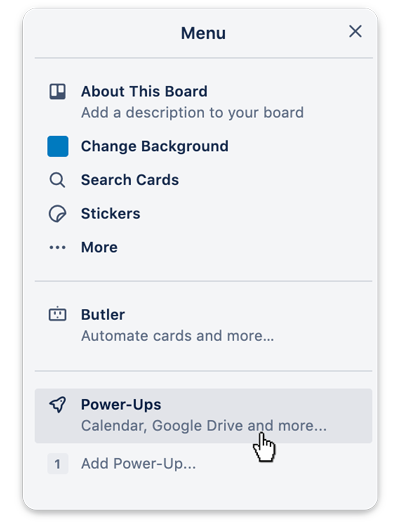
When the editor opens for the first time, it will ask you to connect your MockFlow account with Trello. If you do not have a MockFlow account, you can signup for a free basic plan in the same dialog and connect to the editor.
Also it might ask for authorization from Trello to grant permissions. This is a required step.
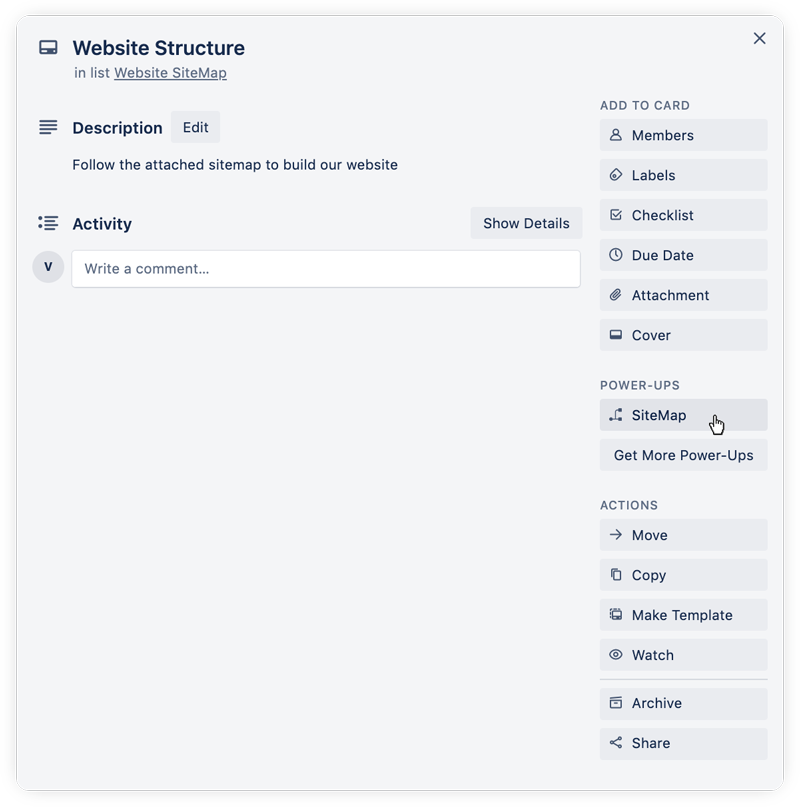
You can create a new SiteMap project or open from existing projects
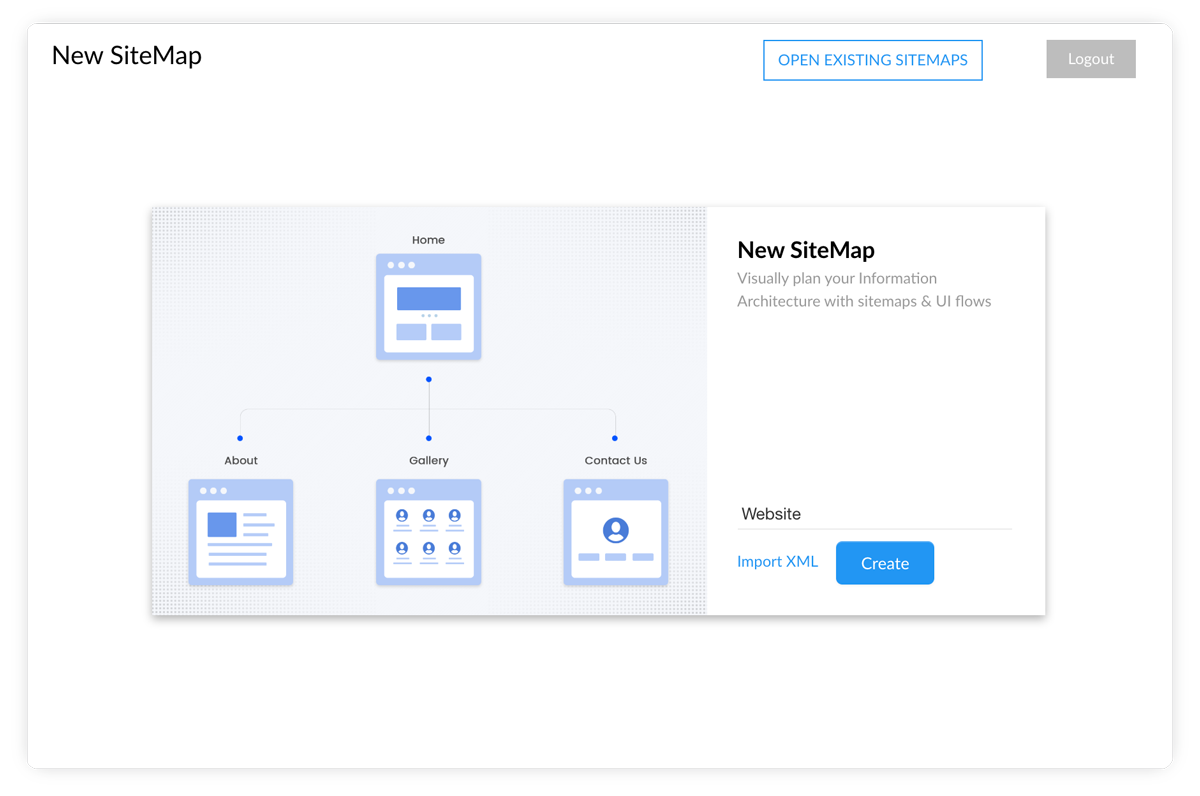
After drawing the SiteMap, you can directly attach the SiteMap in image format back to the same Trello card automatically.
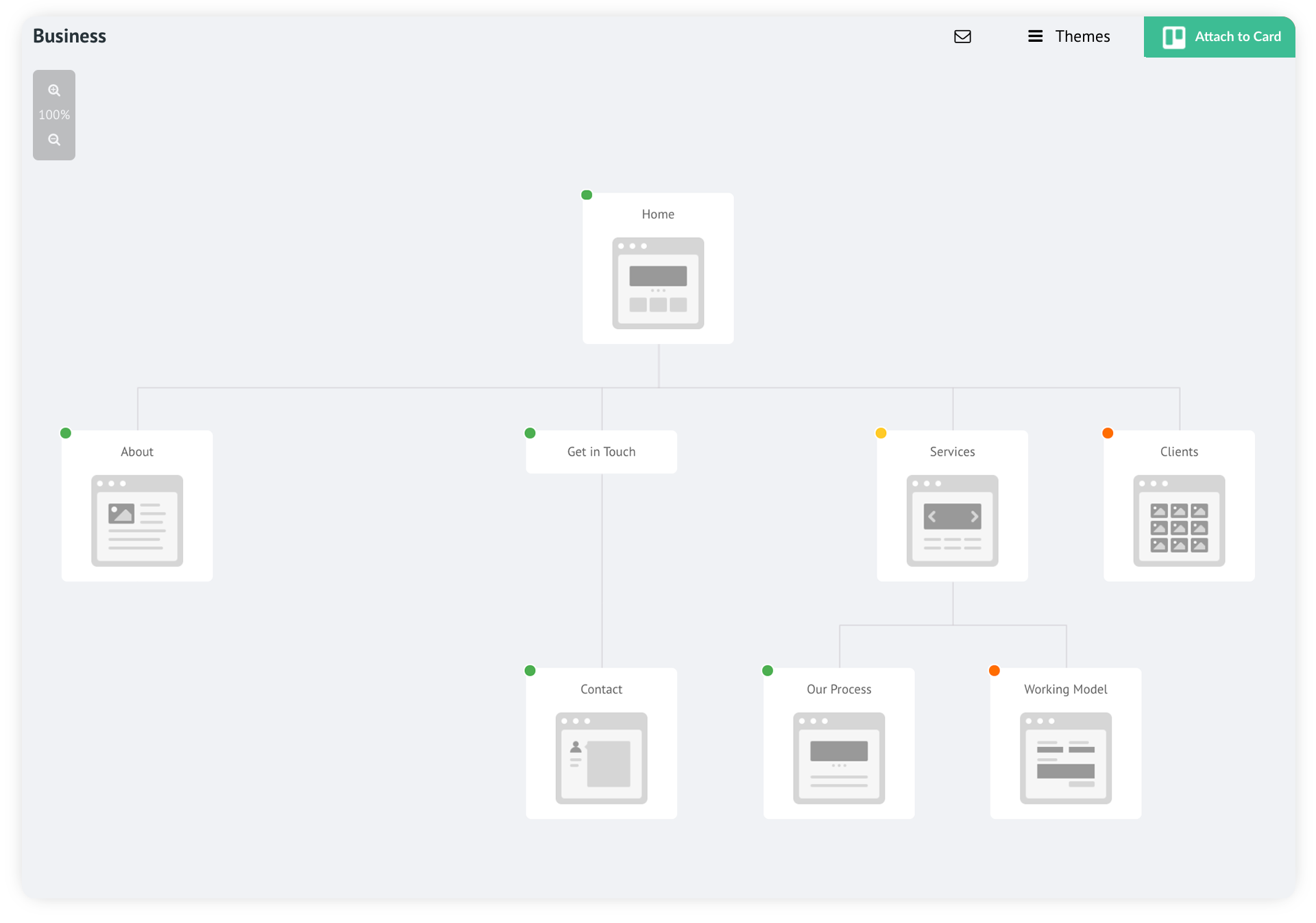
The SiteMap that you create will be also available in your MockFlow.com account for later editing and collaboration.
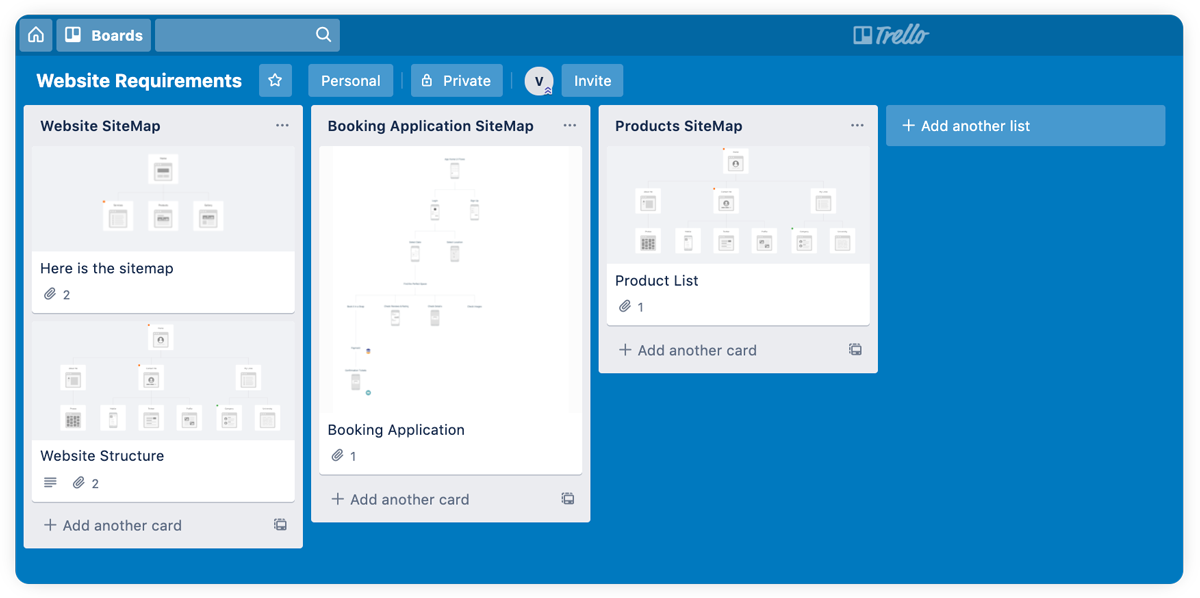
Follow the below links on how to use the SiteMap editor or contact us at support@mockflow.com