Follow the below steps on how to draw and attach wireframes in Trello
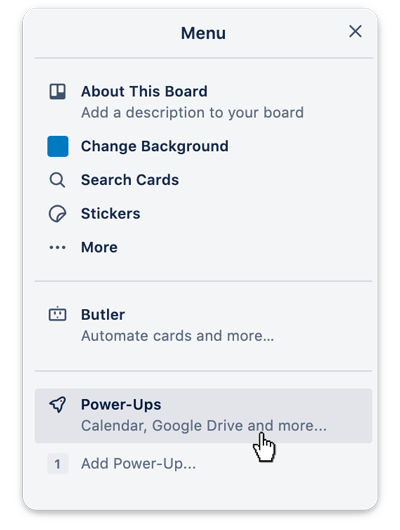
When the editor opens for the first time, it will ask you to connect your MockFlow account with Trello. If you do not have a MockFlow account, you can signup for a free basic plan in the same dialog and connect to the editor.
Also it might ask for authorization from Trello to grant permissions. This is a required step.
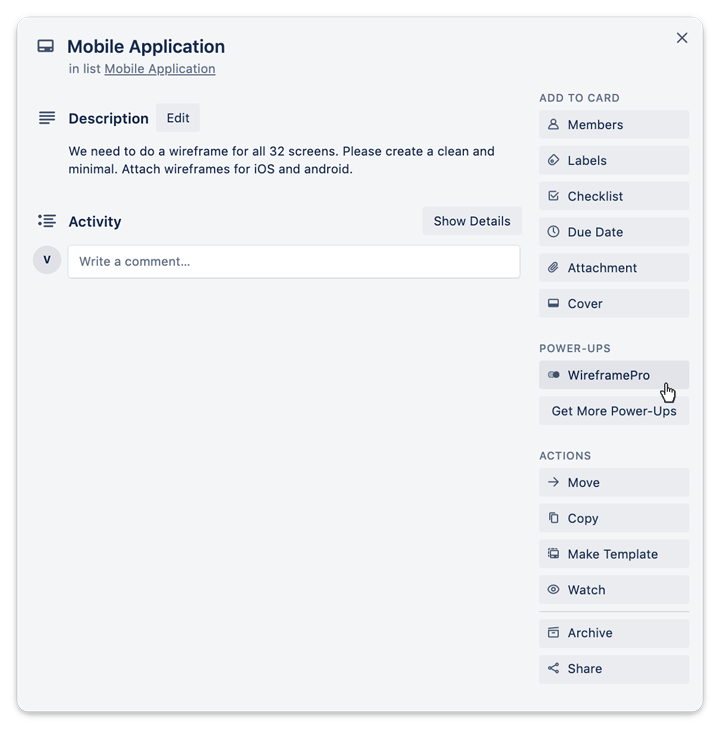
In the editor, select the type of UI you want to draw. WireframePro provides components for a wide range of UI Types such as iOS, Android, Web, Bootstrap, Material, WatchOS, Windows, MacOS etc...
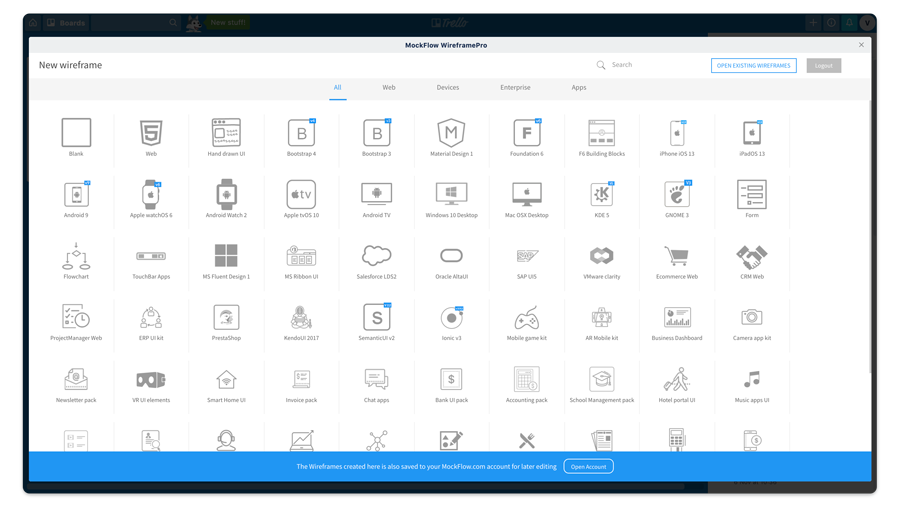
After drawing the wireframe, you can directly attach the wireframe in image format back to the same Trello card automatically.
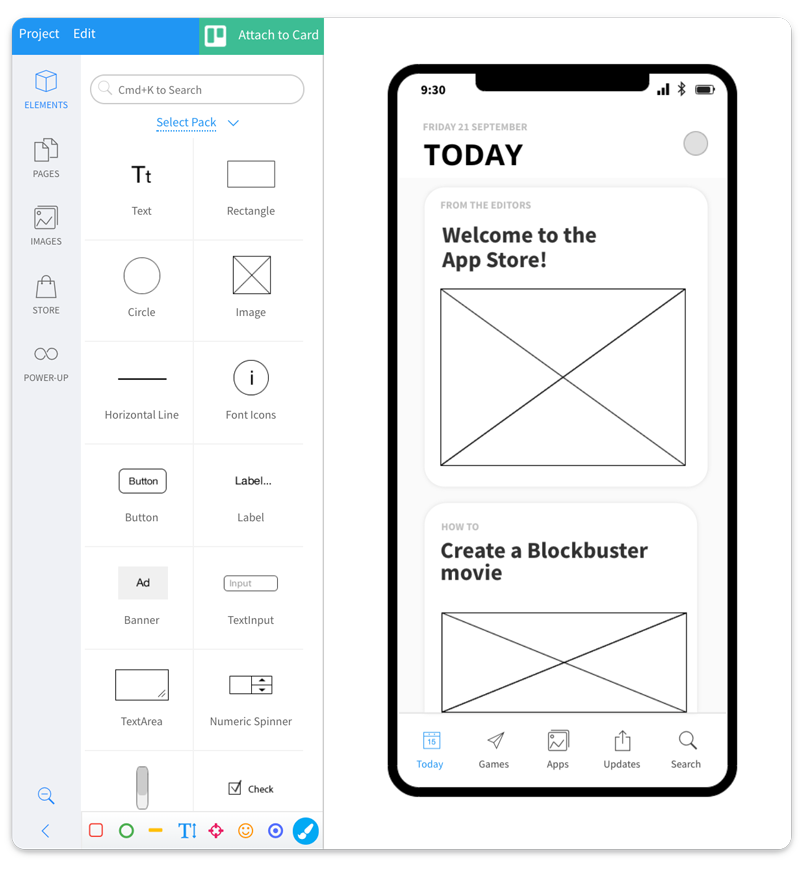
The wireframes that you create will be also available in your MockFlow.com account for later editing and collaboration.
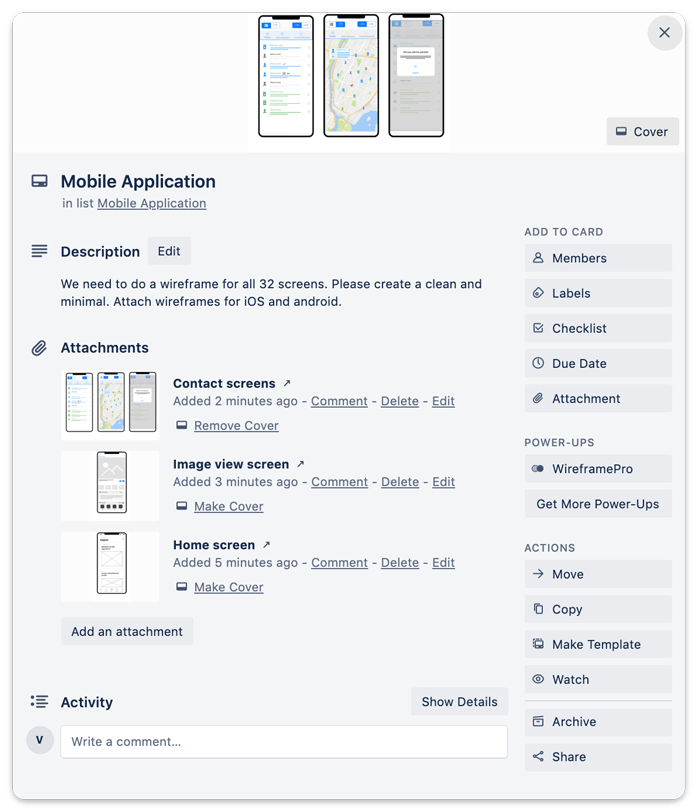
Follow the below links on how to use the WireframePro editor or contact us at support@mockflow.com